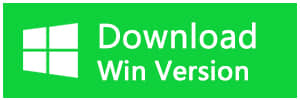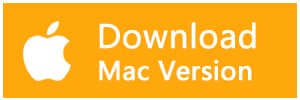Summary:
If you are looking for a fast and easy method on how to recover a Deleted Word File on Mac, then this article is here for you.
Word unexpectedly closes, you ran out of battery, and your laptop shuts down, or a crash... One thing is for sure: all your work is lost. We doesn't know the really matter of how you lost file. How to recover data is what we want to focus on. I am going to show you how to recover deleted word files on Mac.
The easiest method you can have to recover deleted word files on mac is using Bitwar Data Recovery. This software is safe, fast and reliable with powerful functions. What I like most about this program, is that it can recover almost any file from any device. Moreover, it supports to recover data for sudden deletion, formatting, hard drive corruption, virus attack, system crash under different situations. It also allows you preview scanned files before you recover them.
Steps to Recover a Deleted Word File on Mac?
Step1: Download and install Bitwar Data Recovery Software for Mac.
Free download and install Mac file recovery software for Mac on this URL: http://www.bitwar.net/data-recovery-software/. It is compatible with OS X 10.11 and later.
Tips: For the latest macOS 10.13 (High Sierra) system requirements, Mac users are not allowed access to system disk from apps. If you want to recover data from the system disk, please disable the system feature "System Integrity Protection (SIP)", see the guide on How to Disable System Integrity Protection (SIP) in macOS High Sierra (macOS 10.13)?
Step2: Select the Partition or Device
Launch the program and select the partition/devices where you files deleted and then click "Next".
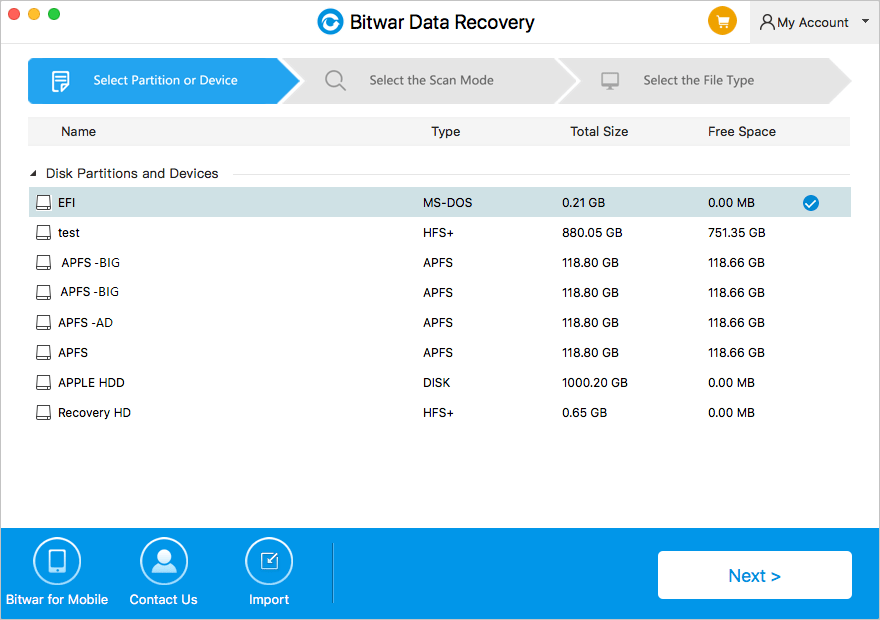
Step3: Select the Scan Mode
The quick scan mode can recover deleted files on a partition or device, such as files deleted by Command + Delete, emptied from the trash or deleted by other software, etc. So select it and click "Next". If files have not been overwritten by other data, it can be retrieved completely in the condition of the files or directory structures.
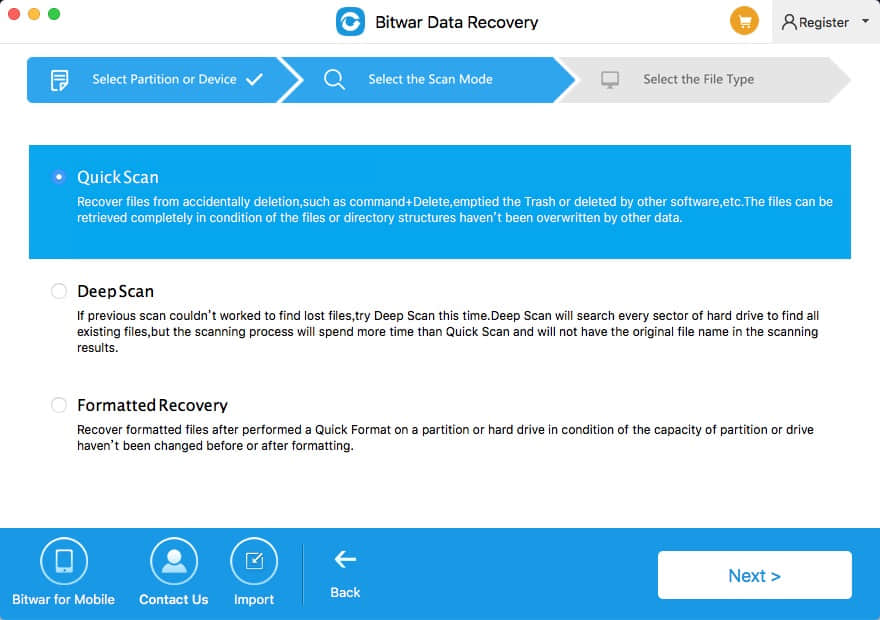
Step4: Select The File Type
You are supposed to choose "Document" option to recover your word files. Then click "Next".
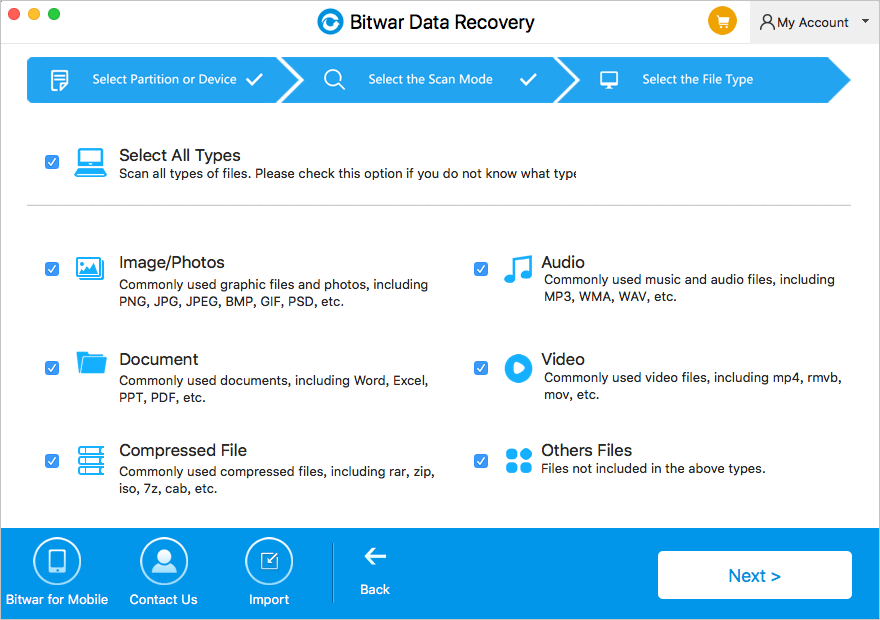
Step 5: Preview, Recover and Save Files
After scanning, by file name and type, you can quickly filter the document files you've lost. And you can also preview them one by one. Then select the ones you want to recover and press the recover button to have them saved to your Mac computer.
Tips: Please DO NOT save the word files into the Partition or device where you deleted it.
If you can't find your files at quick scan result, go to scan again with "Deep Scan" on step 2. It will find all the files on the disk While it will take more time to complete the scan.
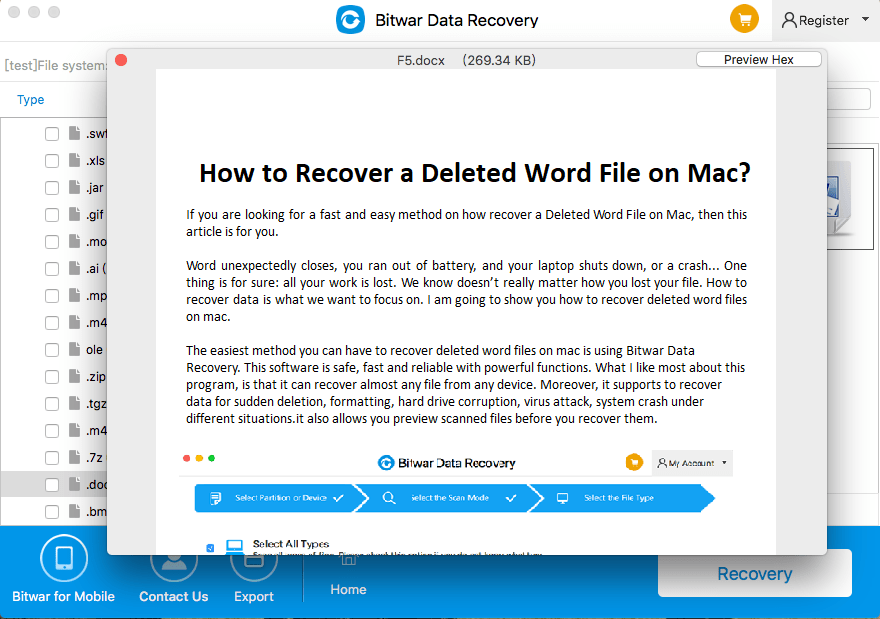
There are many ways to prevent losing documents, and the easiest way is to use Bitwar Data Recovery to restore them. Just follow the instructions. And you should be able to apply them without encountering any issues. Hopefully, you can get your files back easily and quickly with the help of Bitwar Data Recovery.
This article is original, reproduce the article should indicate the source URL:
http://adminweb.bitwar.net
Keywords:how to recover a deleted word