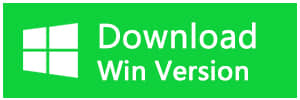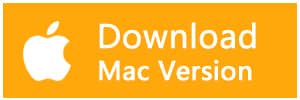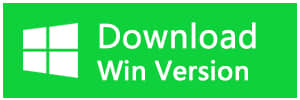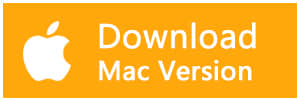Summary:
How to use the Best SD card data recovery software to recover data from formatted SD card or recover data after accidental deletion? Find it out in this article and get your answers.
As we all know the SD card uses flash memory chips in it to store our favorite movies, music, or important documents, archive files. What if one day we mistakenly deleted files on the SD card or formatted the SD card completely? Do we still have the chance to get back our precious data on the SD card? The answer is yes, we would like to suggest you read this article thoroughly and carefully, and it's better to bookmark this article in your browser for later use.
![]() The best solution to recover data from formatted SD card
The best solution to recover data from formatted SD card
No matter intentionally or unintentionally formatted, the SD card has been completely wiped out. However, the SD card data recovery software has the ability to scan the formatted SD card deeply to find existing files. It even offers a convenient interface for you to preview the formatted files on SD card and supports you to recover single or multiple files. You can visit recover data from formatted SD card tutorial to get more information.
Steps to recover data from formatted SD card
Tips: Before installing the software to your computer, we would like to remind you that don't install the software to your SD card and stop using your SD card right away in order to prevent new data writing in that must cause data overwritten.
Step 1. Download unformat SD card freeware -- Bitwar Data Recovery by clicking below download buttons and install it on your computer. Plug SD card into the USB card reader and then connect with your computer. Launch the program and then choose "Standard Mode" located at the middle-bottom of the interface.
Step 2. Choose External Device Recovery and then select your SD card device, click Next and then select all types or check the types of files you need. Scan button is available for you to click once you made the selection of the types.
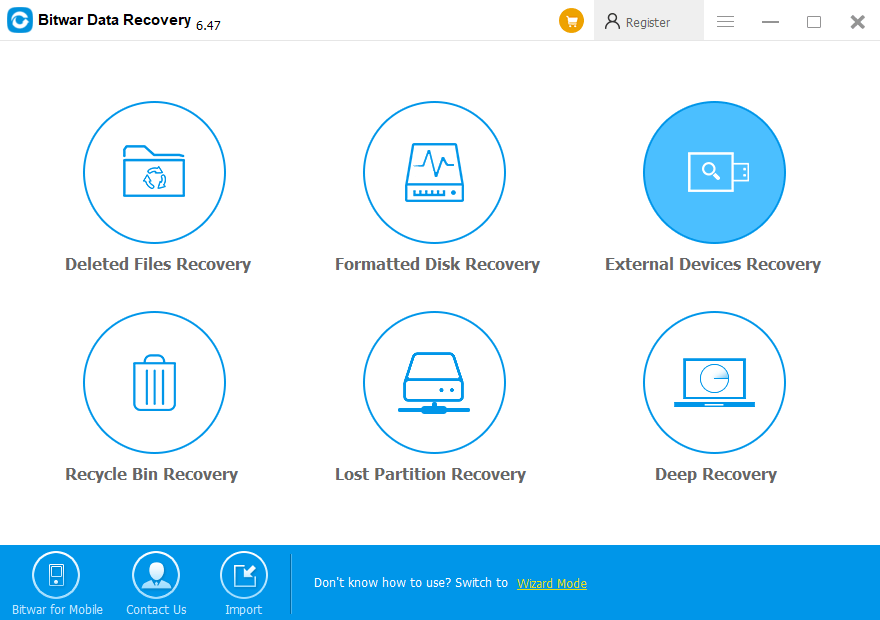
Step 3. The SD card data recovery software is proceeding a deep scan to search the whole SD card to find the files you need immediately and then list out all of the existing files, including corrupted or complete files.
Step 4. Bitwar Data Recovery software offers three ways for users to preview the data, I prefer the Preview Mode, it can generate thumbnails for files that allow me to check easily and intuitively whether the files I need or not. After finding the files you need, simply click the Recover button to save the files to the computer.
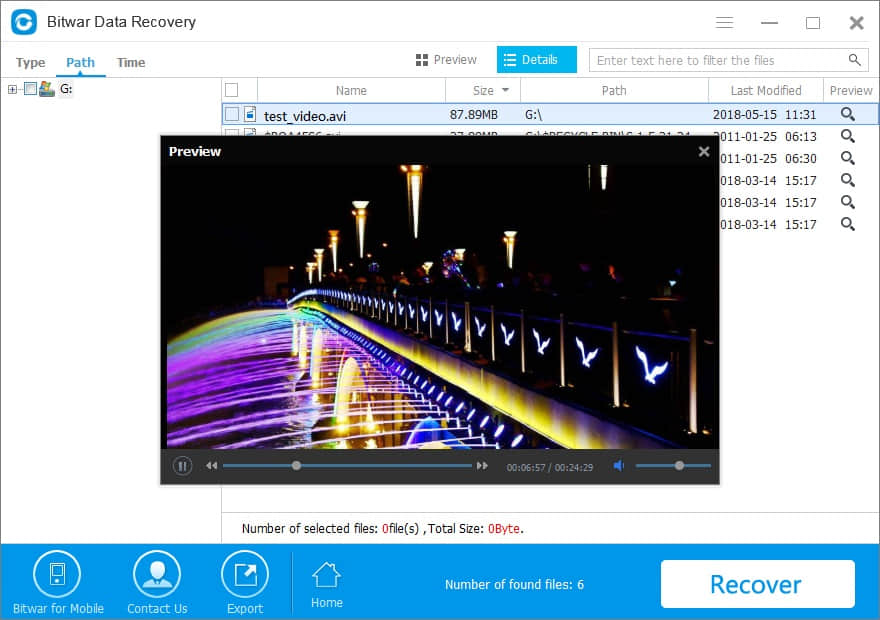
![]() The best solution to recover data from SD card after accidental deletion
The best solution to recover data from SD card after accidental deletion
I personally prefer using Shift+Delete, which is a shortcut that can shorten my time to clean the files I don't need. However, it's different from sending deleted files to Recycle Bin, Shift+Delete is a permanently deleted action that cleans the files directly without sending it to the Recycle Bin. It's really awkward and frustrating that sometimes I deleted some important data accidentally without backup.
Fortunately, there's the best solution to retrieve data from the SD card after accidental deletion, and I would like to present to those who are now looking for a data recovery solution for SD cards. Here you will get the ideas on how to recover accidentally deleted photos, video, audio, archive files and important documents from Windows 7/8/10.
Steps to recover data from SD card after accidental deletion
Step 1. Launch Bitwar Data Recovery Software and then choose "Standard Mode" at the middle-bottom of the interface, click Deleted Files Recovery and then choose your SD card device. After that, click the Next button to continue.
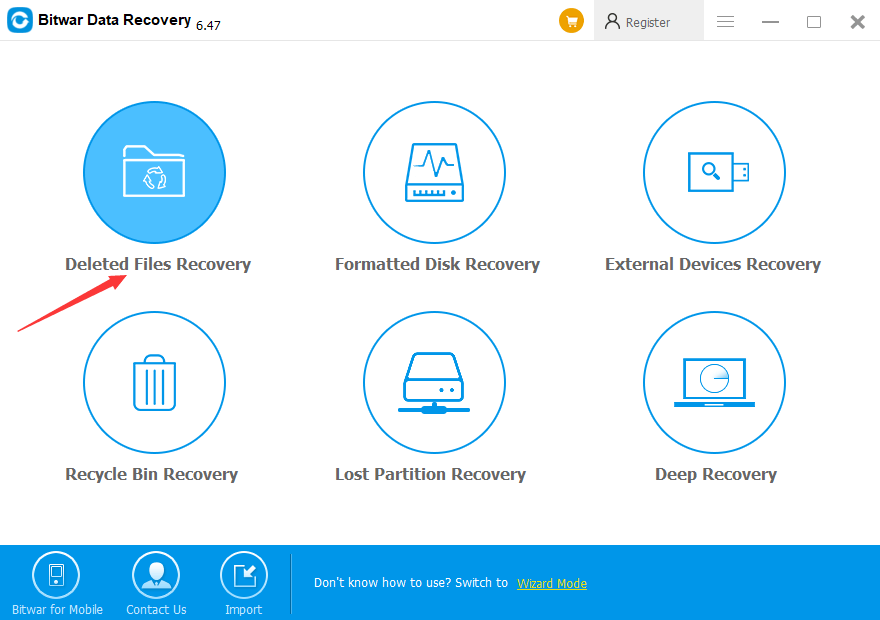
Step 2. You are now going to select all file types or simply check one or two types as you need in order to shorten the scan process. After that, click the Scan button to start to scan the SD card.
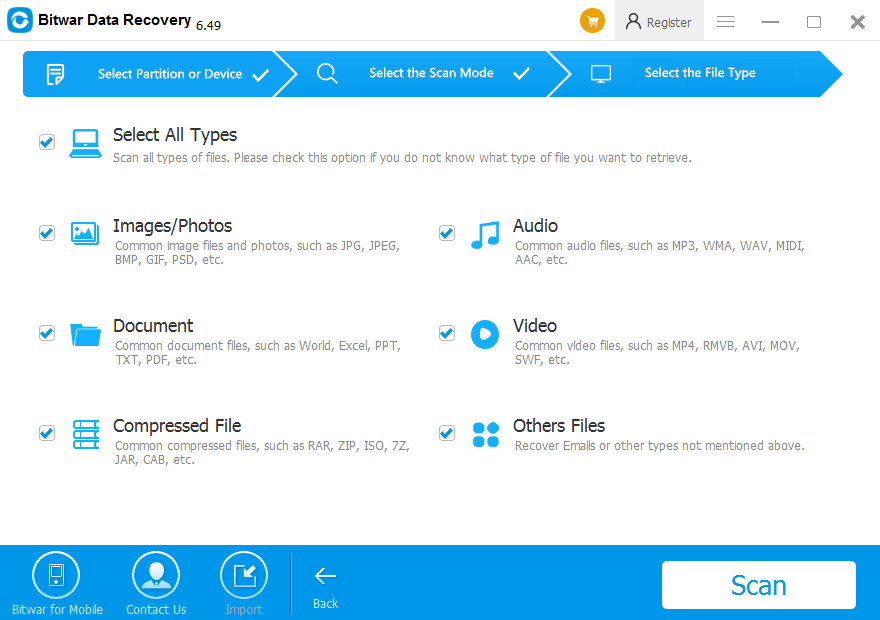
Step 3. You can see the scan process is running on and all of the existing files are listing out one by one. Although the speed depends on the storage capacity of the SD card, you can also free to interrupt the scanning process by clicking the Pause or Stop button beside the process bar.
Step 4. Double-click the files as you need and open a zoom window to preview the file. Also, you can turn to Preview Mode window to get an intuitive interface by generating thumbnails of files. Confirm the file(s) and hit Recover to save to computer.
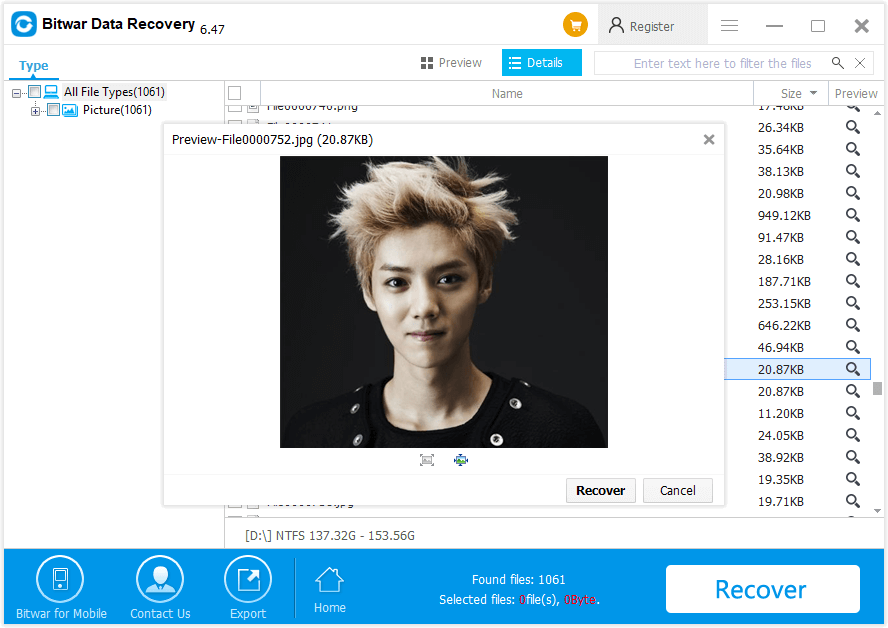
In conclusion
Bitwar Data Recovery software is not only the best SD card data recovery software for us to recover data from the formatted SD card or restore deleted files from the SD card but also supports to recover data from hard drive, external hard drive, USB flash drive or any other storage mediums. Its step-to-step interface has won many of the reputations among its users.
In addition, Bitwar Data Recovery has won a 100% clean certificate that is granted by Softpedia, which shows that Bitwar Data Recovery is complete without backdoor, spyware, malware, virus, Trojan. That means you can install it on your computer without worries of personal data leaking, system crash or virus attacks. It's a 100 percent safe data recovery software that won't harm any of your precious data by its read-only recovery mode.
With its 30 days free trial, I believe that you can finally get all of your files under the conditions that the loss of files hasn't been overwritten. However, if you are willing to keep safe on your data with a long-term license, simply purchase the annual or lifetime license code from Bitwar Online Store, they will send you an email including the license code, you just need to copy the code and paste it in the software to activate. If you are willing to read more, simply visit the tutorial to know how to activate the software with the license code.
In a word, whenever you try Bitwar Data Recovery to retrieve your lost or deleted data, it will not let you down.
This article is original, reproduce the article should indicate the source URL:
http://adminweb.bitwar.net
Keywords:SD Card Data Recovery Software