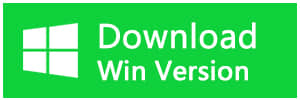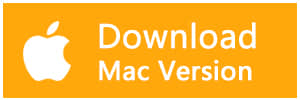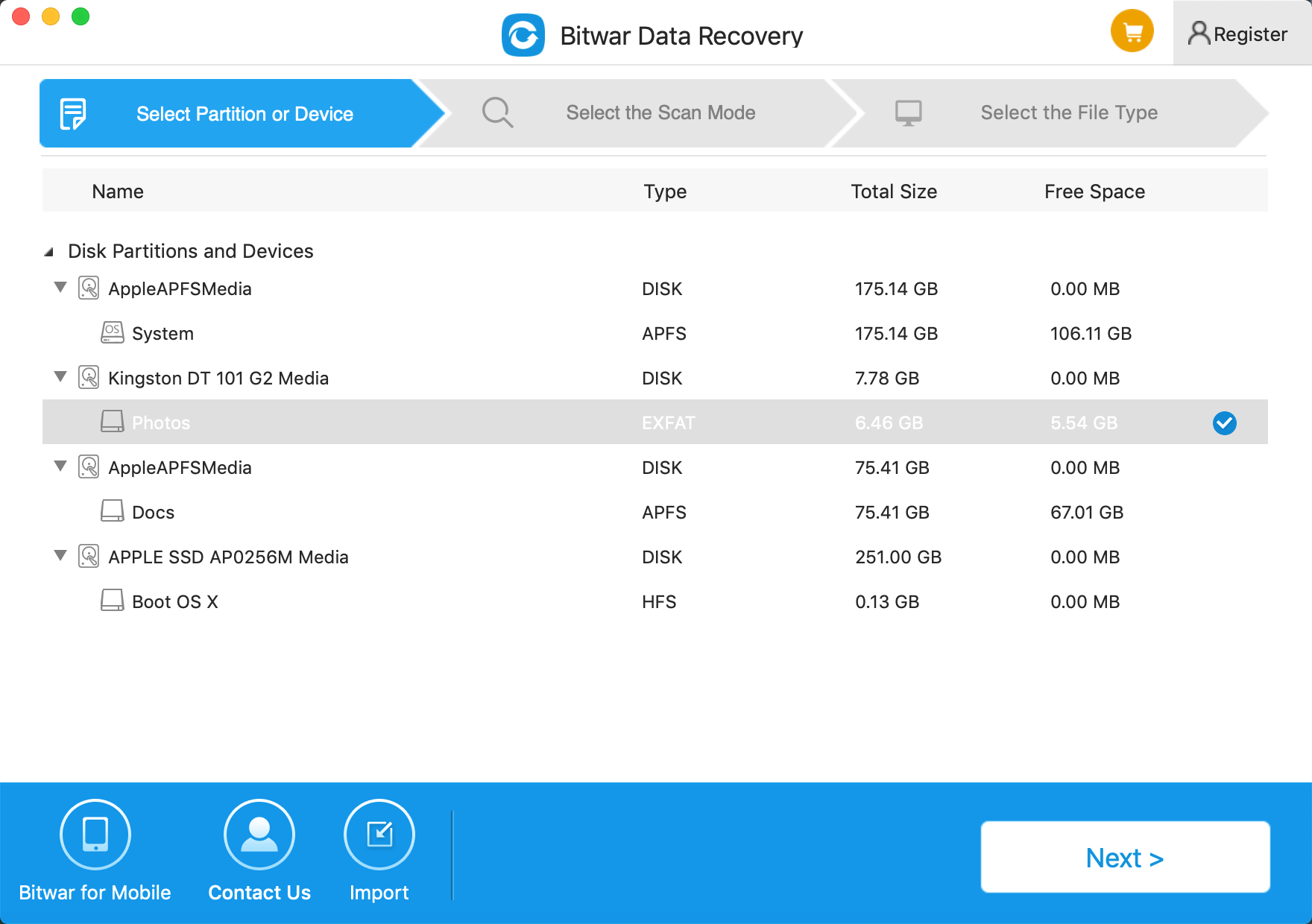Summary:
Chromecast setup on Mac is easy and it changes everything in regards to digital media streaming. Using this Chromecast for Mac will be possible to view content on a big screen in the comfort of your home or even at the office.
What is Chromecast?
Chromecast is a line of digital media players developed by Google which enables users with a mobile device or personal computer to initiate and control the playback of Internet-streamed audio-visual content on a high-definition television or home audio system through mobile and web apps that support the Google Cast technology.
What are the requirements for setting Chromecast?
To broadcast audio or video wirelessly from your Mac to the big screen (TV), you will need a Google Chromecast, a Television or projector, Chrome web browser (free for Mac), a WiFi network, and of course a Mac computer.
Connecting your Chromecast
Connect your Google Chromecast to the HDMI socket on Mac. Insert your USB Micro-B connector into your Google Chromecast dongle, and connect the USB Type-A connector into a USB port on the Mac.
Google Chromecast setup
To successfully set up the Google Chromecast, you need to connect to a WiFi network on your Mac. This needs to be the same WiFi network you want your Chromecast to connect to and use. Remember that Chromecast requires a constant network connection to function correctly and does not work correctly offline.
Open your Chrome web browser and go to http://www.chromecast.com/setup, download the Chromecast DMG by clicking the blue download button and install the Chromecast app for Mac. Make sure to agree to the license terms (after reading them) and click the ACCEPT button.
After clicking the accept button, the app will search for available Chromecast devices on your network.
If your Mac is unable to find your Chromecast, check your Wifi or switch your Mac's WiFi network to 2.4 GHz mode instead of 5GHZ or mixed.
Next, configure the Chromecast by clicking the blue Set Up button. Click the appropriate setup button next to your detected Chromecast and select your country from the dropdown list.
Make sure the displayed code on your Chromecast app is the same as the code showing on your Mac screen. Ensure you double-check the laws before clicking the "that's my code button," you wouldn't want to pair to another Chromecast in your house accidentally!
Once you are connected, a confirmation message will display on your Mac and television, "Congratulations! You are ready to cast".
Apps to stream from device to Chromecast?
You can stream BBC iPlayer, Google Play Music, HBO GO, Hulu Plus, Netflix, Pandora, Plex, PostTV, RealPlayer Cloud, Red Bull TV, Songza, Vevo, Viki, YouTube, and many others. You can also drag and drop most media files into Google Chrome to play them in the browser. Once they are playing in the browser, you can use the "Cast" icon to stream the files to your Mac or TV.
Performance tips for Chromecast on Mac
When streaming videos from Google Chrome on Mac to your Google Chromecast, you will notice that the quality varies greatly. Poor quality is usually the result of poor network conditions or "full tab" and "full screen" streaming. The best way to stream media is by using a direct connection. This occurs on sites that have "native" support for Chromecast. When immediate streaming media, your computer only instructs the Chromecast to stream the media but does not flow all of the media to the Chromecast. This results in a far superior quality video than streaming browser tabs and fullscreen on your Mac.
How to stream lost files from your Mac to Chromecast
You can get your lost videos or images back using Bitwar Data Recovery for Mac and stream them from Mac to Chromecast.
Bitwar Data Recovery for Mac is a user-friendly data recovery tool for Mac users that will help to recover lost or deleted files, including photos, videos, music, and vital business documents. With the help of this recovery tool, you can restore your lost files effectively, safely, and completely.
How to restore lost files with Bitwar Data Recovery for Mac
Download and install Bitwar Data Recovery for Mac on this Official website: http://www.bitwar.net/data-recovery-software/ for your Mac. It is compatible with OS X 10.11 and later. Then follow the guides to recover data lost due to Notepad++ Mac.
Tips: For the latest mac OS 10.13 (High Sierra) system requirements, Mac users are not allowed access to system disk from apps. If you want to recover data from the system disk, please disable the system feature "System Integrity Protection (SIP)," see the guide on How to Disable System Integrity Protection (SIP) in macOS High Sierra (macOS 10.13)? (https://www.bitwar.net/howto/windows/79.html)
Step 1: Select the Partition or Device
Launch the program and select the partition/devices where your data lost and then click "Next."
Step 2: Select the Scan Mode
The quick Scan mode can recover deleted files on a partition or device, such as files deleted by Command + delete, emptied from the trash or removed by other software, etc. If your data lost due to Chromecast broke down, you can select "Quick Scan" and click "next."
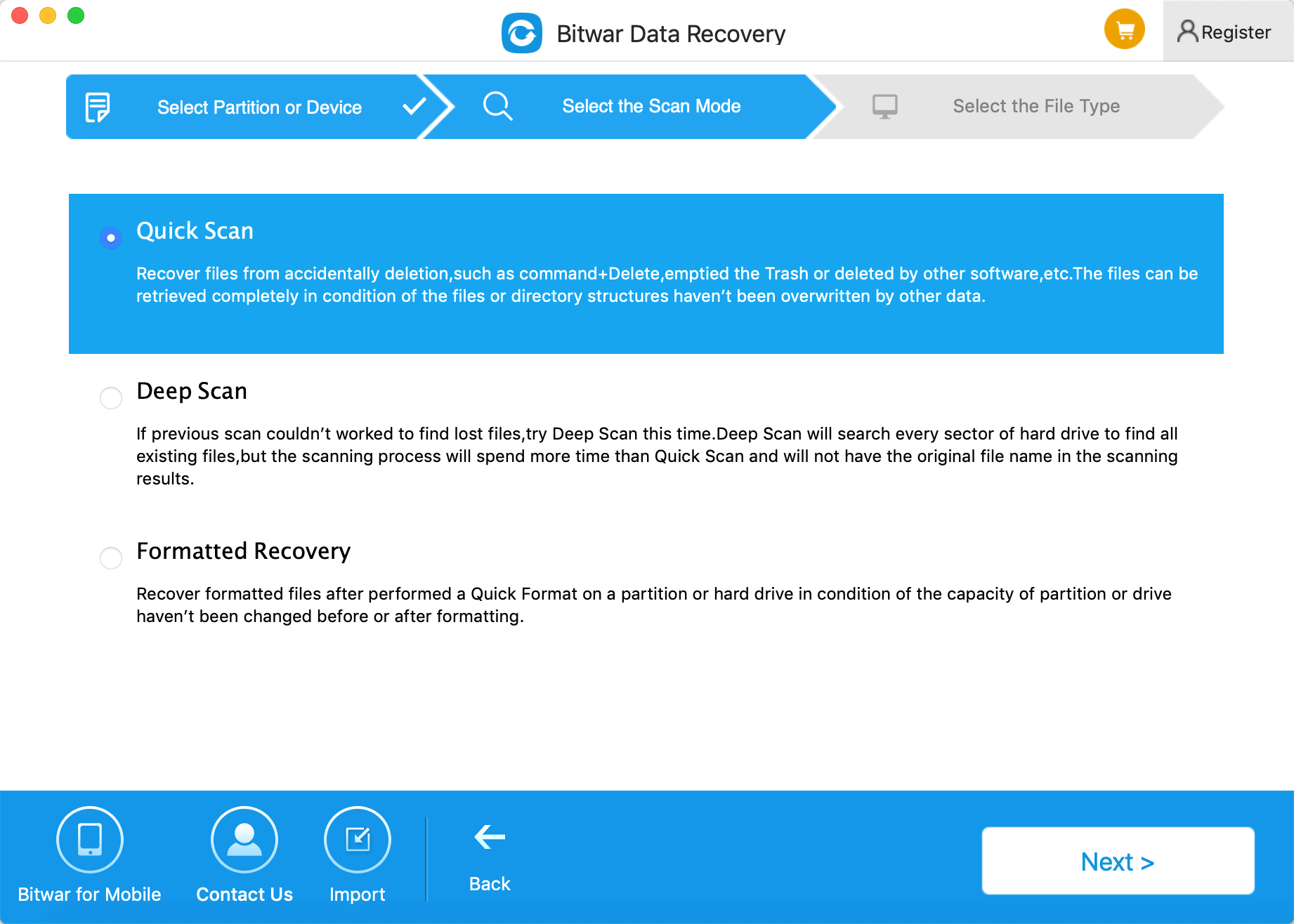
Step 3: Select the file type
Select the file types of the data which files you want to be back and click "Next."
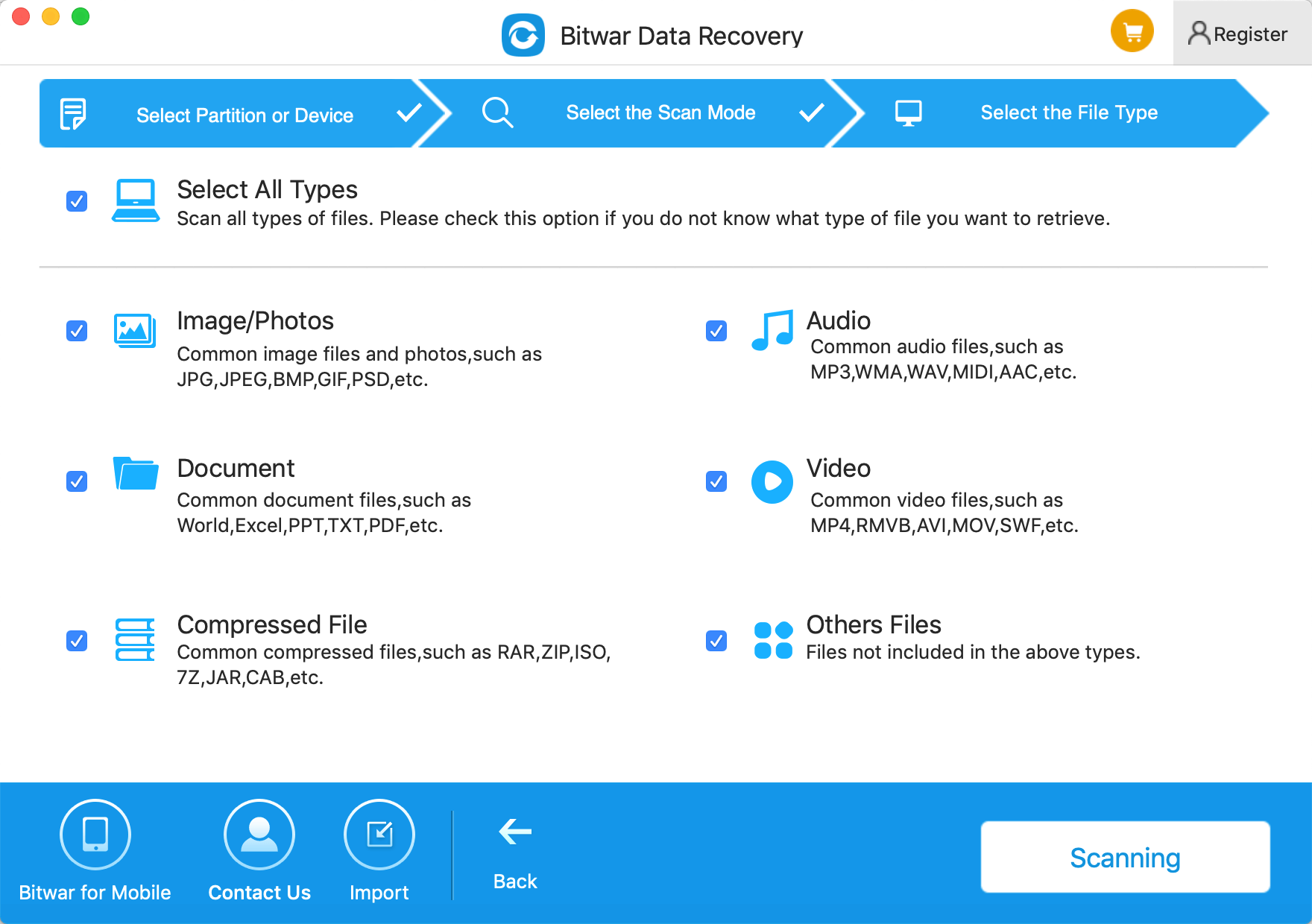
Step 4: Preview, recover and save files
Once the scanning is complete, the software will show the scanned data by file type. Click the model you want; you can also preview the files one by one. Select the ones you want to recover and press "Recover" button to have them back.
Tips: Please DO NOT save the data into the Partition or device where you lost it.
If you can't find your lost files at Quick Scan result, go to try again with "Deep Scan" on step 2. Deep Scan will search every sector of the hard drive to find all existing files while the scanning process will spend more time than a quick scan.
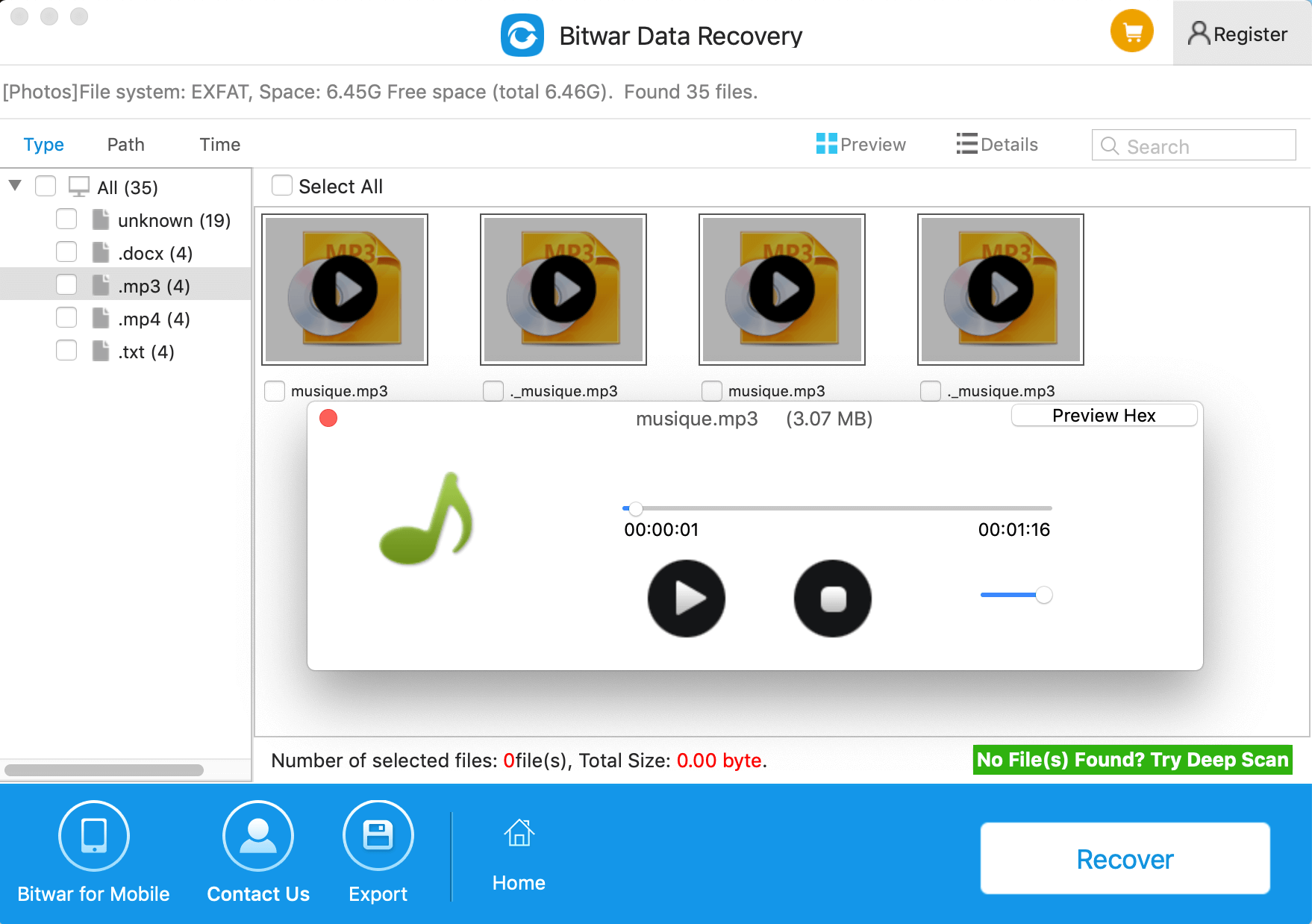
Just follow the instructions, the files will be back. Now that you have your Chromecast set up to stream from Mac you can watch videos from the comfort of your living room with just a few clicks and a few more for secure file protection and recovery.
This article is original, reproduce the article should indicate the source URL:
http://adminweb.bitwar.net
Keywords:chromecast for mac