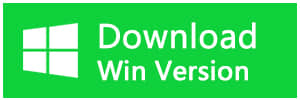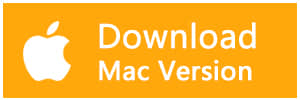Summary:
When the A disk read error occurred error appears on startup on a black screen without an identifiable error code, you should be very careful and handle it as soon as possible. What should you do?
You may encounter the Windows pop out the message "A disk read error occurred Press Ctrl + Alt + Del to restart" as the picture below. The causes of this error is varied, and there is no fixed solution to this problem. We provide a couple of different solutions so that you can try out to fix this problem on your own.
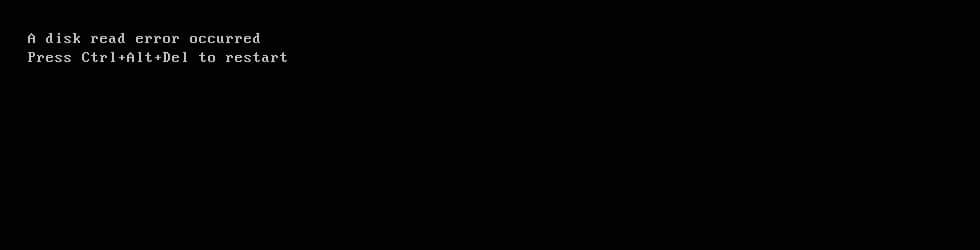
Two steps to fix "A disk read error occurred" issue
Step 1. Backup or recover your data
It would be an easy task to fix "A disk read error occurred" issue. But the problem is that most users have important personal stuff on the hard drive. Therefore, we recommend you back up or restore your data first.
To back up or recover your data from "A disk read error occurred" error:
1. You can just take the drive out and temporarily attach it to a working PC to retrieve the data.
2. Download and install Bitwar Data Recovery on the working PC, then launch it.
3. Select the partition where warned "A disk read error occurred" and then click "Next".
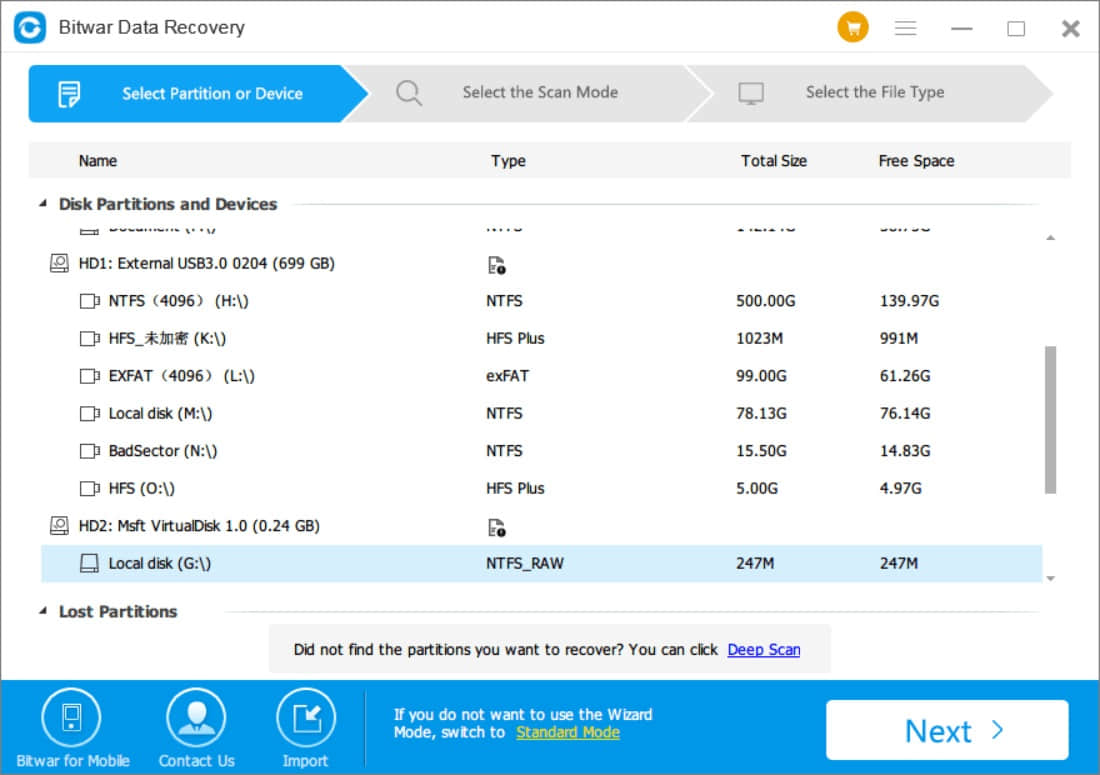
4. Select a scan mode and file types, then click "Next" to Start Scan.
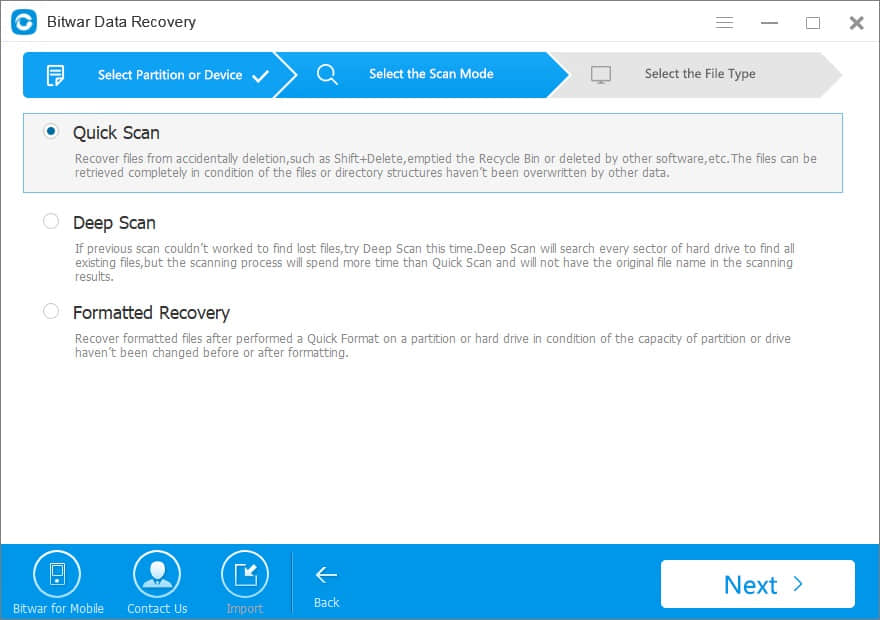
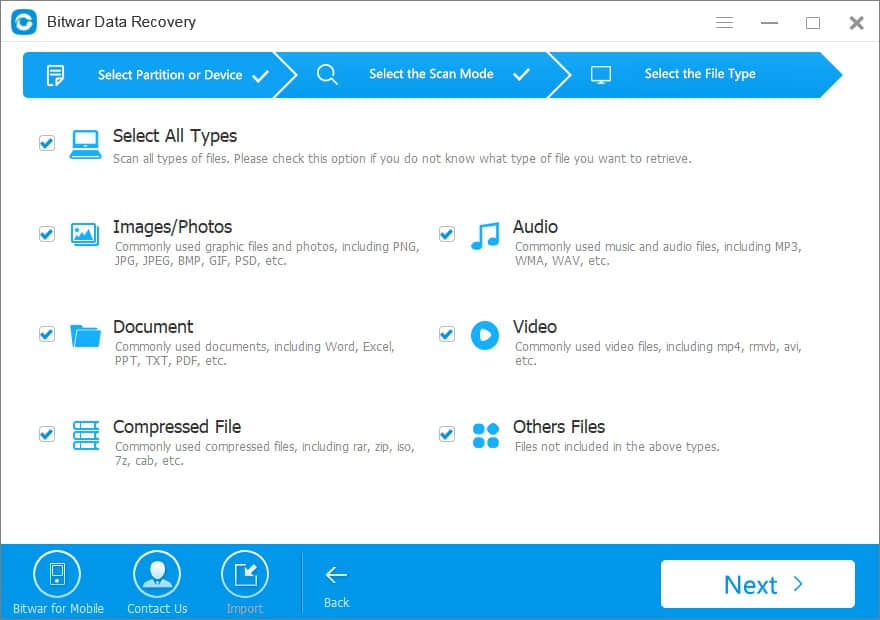
5. Preview scanned files and recover files by clicking the "Recover" button.
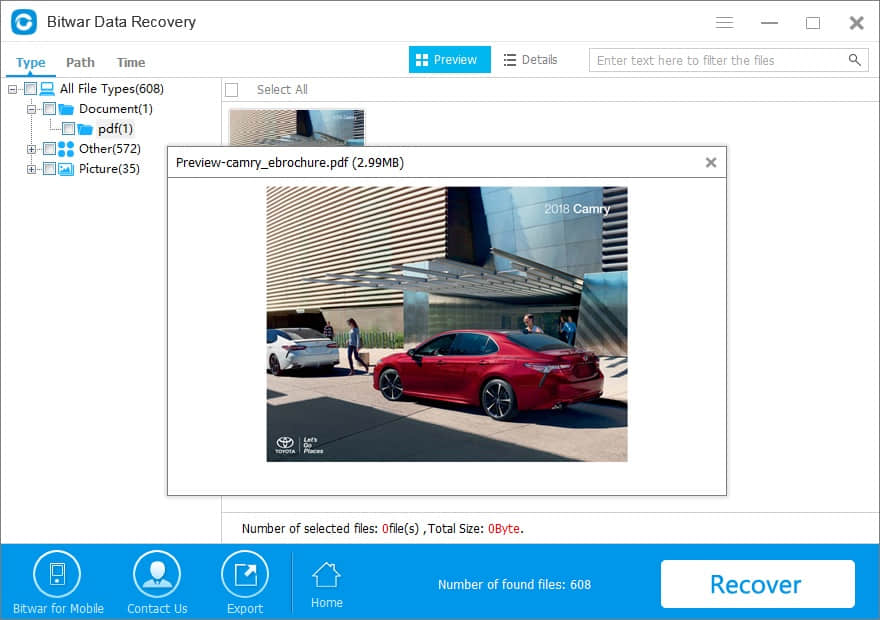
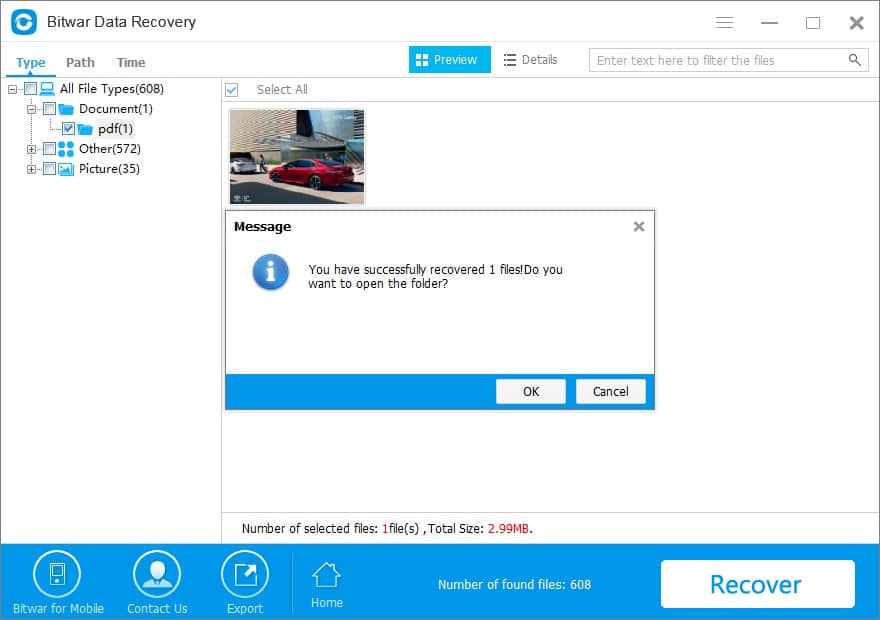
Step 2. Try the following guides to fix "A disk read error occurred" issue
Method 1. Check RAM memory
If "A disk read error occurred" error appears after you add a new RAM memory to your computer. Try the steps below to fix the issue:
Remove the new RAM modules you've recently added
Leave only one single RAM module
Restart the computer
Method 2. Reset or upgrade BIOS
Restoring BIOS to default setting or upgrading can fix this issue in some circumstances.
Reset BIOS
Step 1. Restart the computer and press the key which enters BIOS setup. The key might be F2, F10, Del, etc. varying from computer to computer. Just look carefully at the screen while the computer starts.
Step 2. Use arrow keys to switch menu options and locate the option to reset BIOS. The name to revert BOIS to default settings is not the same on different computers, which can be Loaded Fail-Safe Defaults, Apply Default, Load BIOS Defaults, Load Default Settings, Load Setup Default, Factory settings, etc.
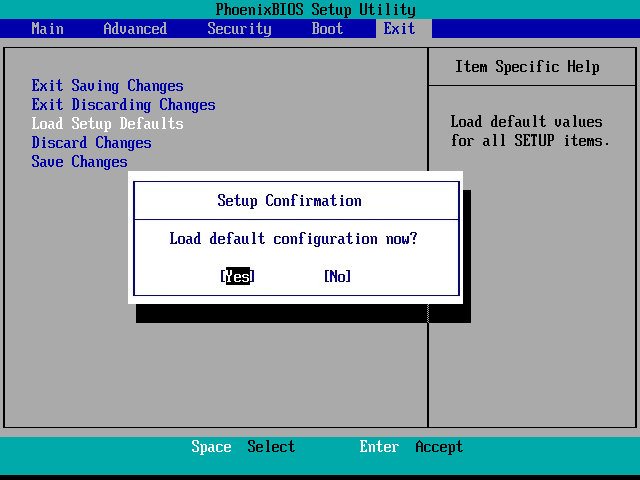
Step 3. Save changes, exit BIOS and restart the computer.
Upgrade BIOS
Go to the computer manufacturer's website and find the download center where you can download the latest BIOS version. Please note that you should select the BIOS version based on your operating system, version, system board model, etc. Usually, the BIOS download comes in a compressed file such as .zip file. When extract data from it, you can see a README file that will guide you through the upgrading.
Method 3. Check / Replace Cables
Although I haven’t seen SATA cables fail (but obviously they can), faulty IDE cables can sometimes cause issues such as read or write errors on hard drives as well as optical burners. If you have spare cables, you can replace them, or unplug the current cables, inspect for damage, and then reconnect them if OK. Also, try different SATA or IDE ports if you can as there is a possibility of a damaged port.
If you get the disk read error after installing a new drive, make sure the hard drive is on the master connector (end of the cable) and if you can, set the hard drive jumper to master instead of cable select. Also, try without a secondary (slave) device attached to the same cable if there is one.
Method 4: Repair Master Boot Record and Boot Sector
If your Master Boot Record or boot sector is corrupted or damaged, the "a disk read error occurred" would also appear. So in order to fix disk read error, you need to take measures to repair MBR or boot sector and solve "A disk read error occurred" issue with USB boot.
1. Open a command prompt using the Windows installation disk.
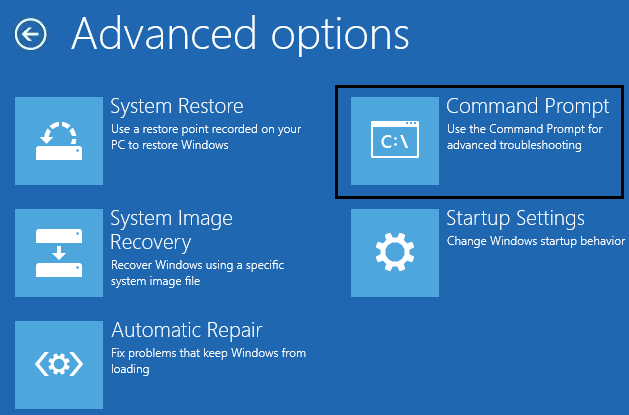
2. Now type the following commands one by one and hit enter after each one:
bootrec.exe /FixMbr
bootrec.exe /FixBoot
bootrec.exe /RebuildBcd
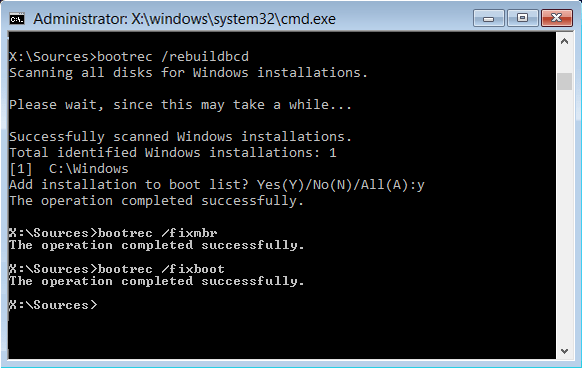
3. If the above command fails then enter the following commands in cmd:
bcdedit /export C:\BCD_Backup
c:
cd boot
attrib bcd -s -h -r
ren c:\boot\bcd bcd.old
bootrec /RebuildBcd
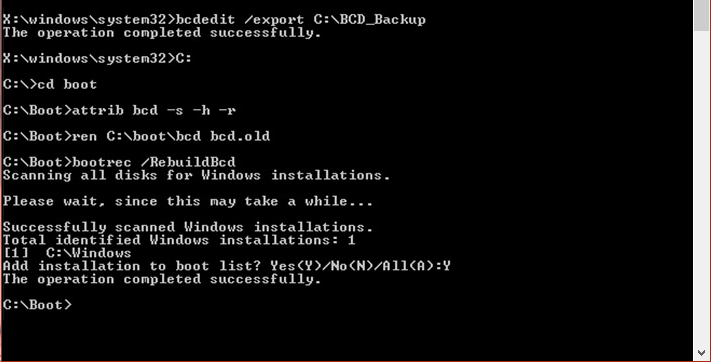
4. Finally, exit the cmd and restart your Windows.
Conclusion
Hard disk read error should be treated with caution, for it not only prevents the system from booting but also sometimes gives rise to data loss. When it appears, the first thing you need to check is whether you have a backup on your computer or other storage media. Regularly creating a backup is very important and useful. And before fixing the "a disk read error occurred", you can download the Bitwar data recovery software to recover your data first. Hope you can find apropriate solution to fix this error without data losing.
This article is original, reproduce the article should indicate the source URL:
http://adminweb.bitwar.net
Keywords:a disk read error occurred