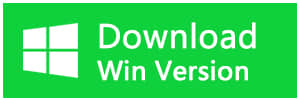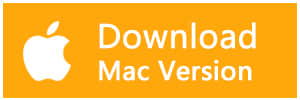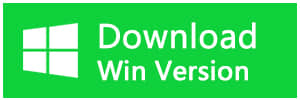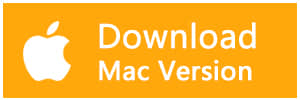Summary:
Have you ever had a computer turns on but no display? This article introduces how to resolve the issue. And Bitwar Data Recovery Software comes handy to retrieve your lost data.
If you discover a problem that the laptop turns on, but no display or notebook turns on, but the screen is black, you must be very anxious. Windows black screen of death is a common issue. You can find the corresponding troubleshooting on the Internet, but most of the repair and troubleshooting operations will wipe the hard drive data.
When you worry about data loss, you can try Bitwar Data Recovery software to recover your missing data. This professional file recovery software offers wizard interfaces and simple operations. It can help users effectively recover lost data from PC, laptop, hard drive, SSD, memory card, USB drive, SD card, digital camera, multimedia player, and other storage devices.
How to recover data with Bitwar Data Recovery
Remove the hard drive from the no display computer and install it to another computer which can boot normally.
Free download Bitwar Data Recovery Software on your PC and then install it: https://www.bitwar.net/.
Step 1. Select the external hard drive
Launch Bitwar Data Recovery software on your computer and select the partition of no-display hard drive then click "Next."
Step 2: Select the Scan Mode
There are three modes to choose from, and you can select the "Quick Scan" mode, which can save time and contain the original file name and structure. While if you cannot find files you want in this mode, try Deep Scan.
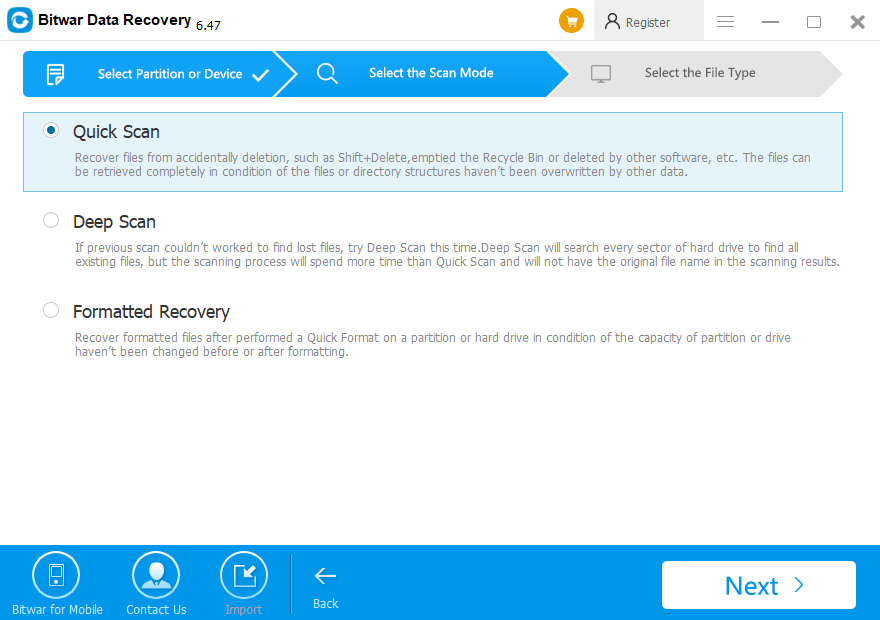
Step 3: Select the file types
Select the file types and click "Next" to start scanning. If you are not sure about the type of your file, you can choose "Select All Types."
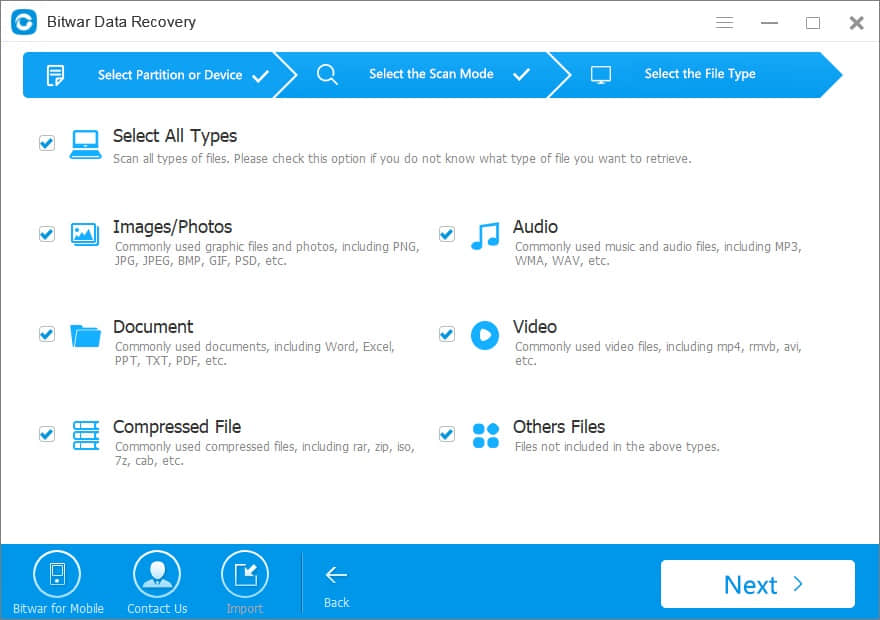
Step 4: Preview and recover lost files
The Bitwar Data Recovery offers the "Preview" function, which allows you to preview the data during or after the process of scanning. Finally, you can click the "Recover" button to save all the data you want in an external device.
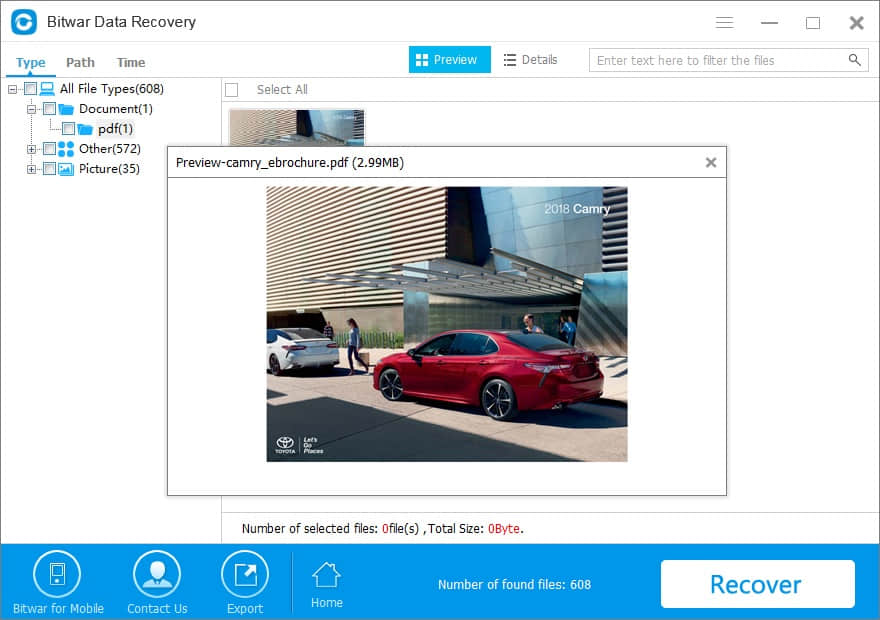
After following the above four steps, most files on the external hard drive will be recovered back. Then you can fix the "Computer Turns On But No Display" Error by following the solutions below without worrying about any data loss.
Ways to fix "PC Turns On but No Display" error
Method 1. Test your monitor.
You should first make sure that your monitor is working correctly before you begin more complicated and time-consuming troubleshooting.
Method 2. Make sure your computer has completely restarted.
Sometimes, your computer will appear "not be on" when it has problems resuming from either the Standby/Sleep or Hibernate power-saving mode. Therefore, you can hold the power button down for 3 to 5 seconds to completely power off this computer and then turns on it to check whether it can boot normally.
Method 3. Verify that the power supply voltage switch is set correctly.
An incorrect power supply voltage might prevent your computer from starting correctly.
Method 4. Check Hardware.
Sometimes, a problem with another piece of hardware can cause the "PC turns on but no display" issue. So you should try to disconnect all devices and peripherals from the computer like the mouse, external hard drive, printers, scanners, etc. If it doesn't work, you need to check the actual port connectors on the computer and the monitor for damage.
Method 5. Understand LED lights.
It is recommended to understand LED lights. It is normal that if your computer makes one or two short beeps before the computer starts. It means that the BIOS startup is successful. If your computer beeps and does not start, a more serious hardware issue might happen. You should ask for help from a computer repair service or the computer manufacturer's technical support.
Method 6. Perform a hard reset.
If the above operations can not solve the issue, you can try to boot safe mode and then repair Windows through System Restore or by resetting your computer.
Method 7: Inspect the video cable and video connectors for damage
Inspect the video cable and video connectors for damage. Check for sharp bends or breaks in the cable, or bent or broken pins at the connectors.
Method 8. Clear the BIOS memory.
If the issue is not resolved by performing a hard reset, proceed to the following troubleshooting solutions. You can try to clear the BIOS memory on your motherboard which will return the BIOS settings to their factory default levels.
Method 9. Reseat the memory modules.
As we know, if a memory module is loose, the computer might not display an image. In other words, your computer starts, but the screen is black. So you can try reseating the memory modules - Remove the memory module from the memory slot, and put it into the slot to get a better connection.
Conclusion:
The above methods can help you find and fix "Computer Turns On But No Display" issue. If you are concerned about data loss, you should apply Bitwar Data Recovery to restore your precious data first.
This article is original, reproduce the article should indicate the source URL:
http://adminweb.bitwar.net
Keywords:Computer Turns On But No Displ