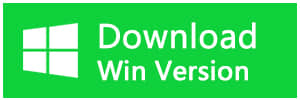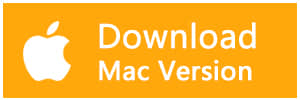Summary:
This post will show you how to recover lost data/recover deleted files from iPhone with Bitwar iPhone Data Recovery.
Sometimes, due to iPhone crashes, iOS updates, jailbreak failure, accidental deletion, or some other reasons, some iPhone users may lose their essential data. By nature, an iPhone is always in danger of getting damaged, lost, or stolen. How about your relevant iOS data? How to recover lost data or deleted files from iPhone? If you have made a backup in advance, you can recover lost data by restoring iPhone with iTunes or iCloud backup. But it is limited because you have made a backup before losing data from iPhone. What if you do not have a backup? Typically, you have to face the fact that your data are gone and never back again. But nothing is impossible.
Bitwar iPhone Data Recovery is a professional data recovery software for iOS devices. It has a user-friendly experience and wizard operation. You can recover the data by only three steps and easily find the lost data even if you are not familiar with computer operations. It can recover the lost data of iPhone/iPad/iPod touch, including Messages, Call logs, Contacts, Bookmarks, Reminders, Notes, Calendar, Photos, Voice memos, Videos, etc. And allows you to preview deleted files in thumbnails before restoring them, so you can selectively recover what you need.
Next, take the Contacts as an example to describes how to recover lost data on an iPhone. In order to restore the deleted files, you should do two things: stop creating new data and recover the deleted files with Bitwar iPhone Data Recovery as soon as possible.
How to Recover Contacts with Bitwar iPhone Data Recovery
Install Bitwar iPhone Data Recovery
Free download and install Bitwar iPhone Data Recovery on your computer: https://www.bitwar.net/ios-data-recovery-software/. Bitwar iPhone Data Recovery software has two versions: Mac OS or Windows OS. Choose the correct software to install based on your computer's operating system.
Tip before recovery
Bitwar iPhone Data Recovery can directly detect whether iTunes is installed on the computer, and download the installation components directly without installation. If there is an installation or a computer that has backed up Apple data using iTunes, it can directly select the feature to scan from the backup.
The first time to access the iPhone needs to install the necessary fruit and devices, with a time of 3-5 minutes, please be patient.
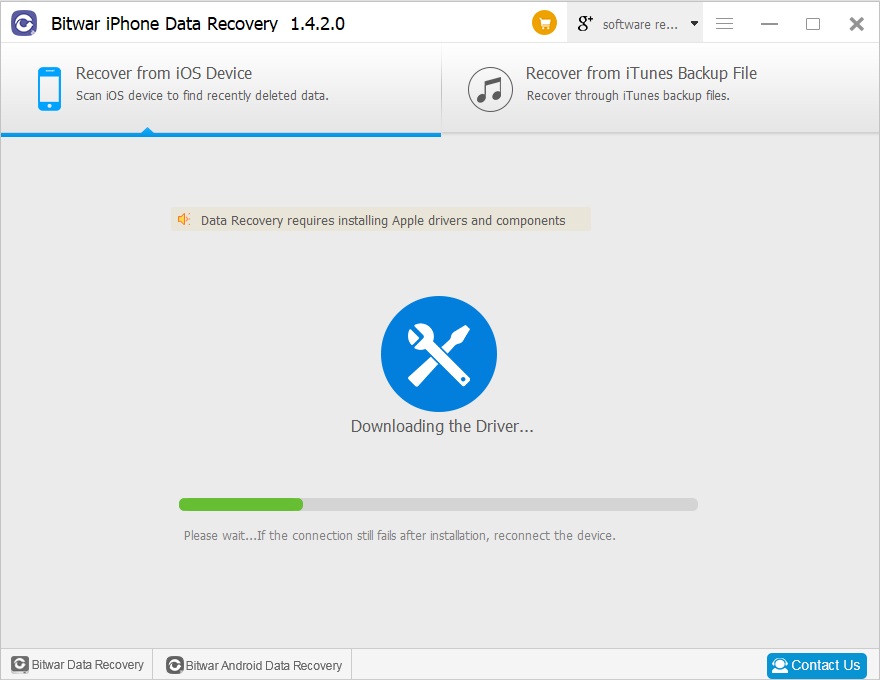
Step 1: Launch Bitwar iPhone Data Recovery and Connect iOS Device to the Computer
When you have installed iTunes and Bitwar iPhone data recovery, start the Bitwar iPhone data recovery program and connect iPhone/iPad/iPod to the computer with a USB cable. Select the default recover mode "Recover from ios Device.
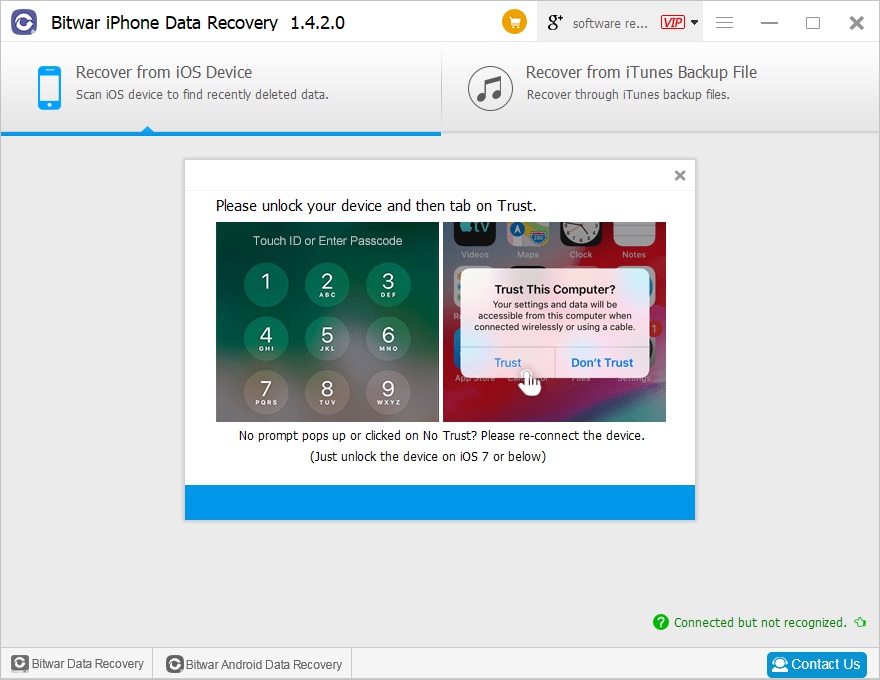
Step 2: Select the recovered file type
After the program has identified your iOS Device, it will jump to the Select File Type page automatically. Select "Contacts" type or "Select All", Then click "Start Scan".
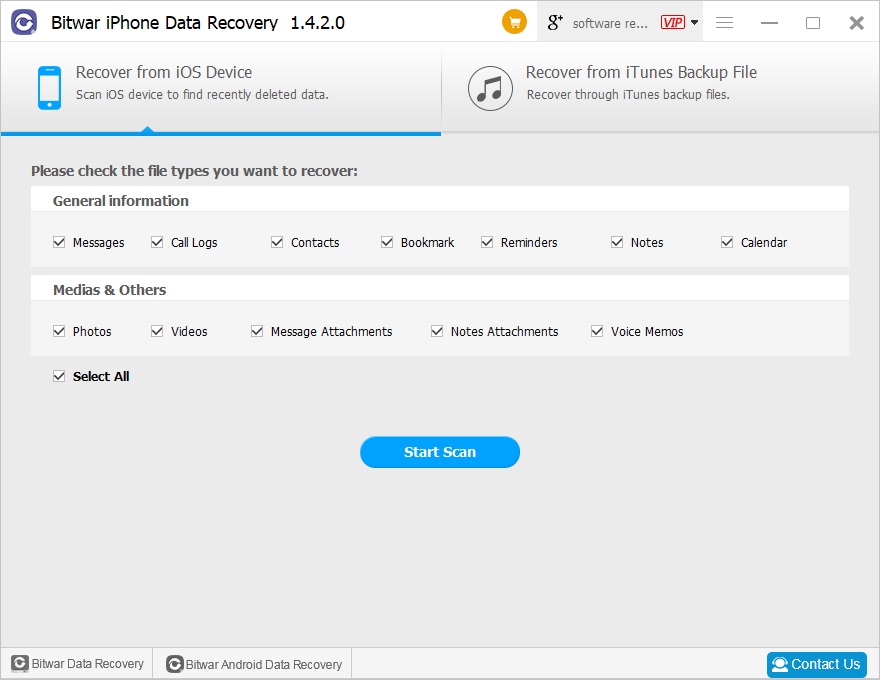
The software will quickly scan the device to find all the existing and lost data. Please keep the device connection during operation.
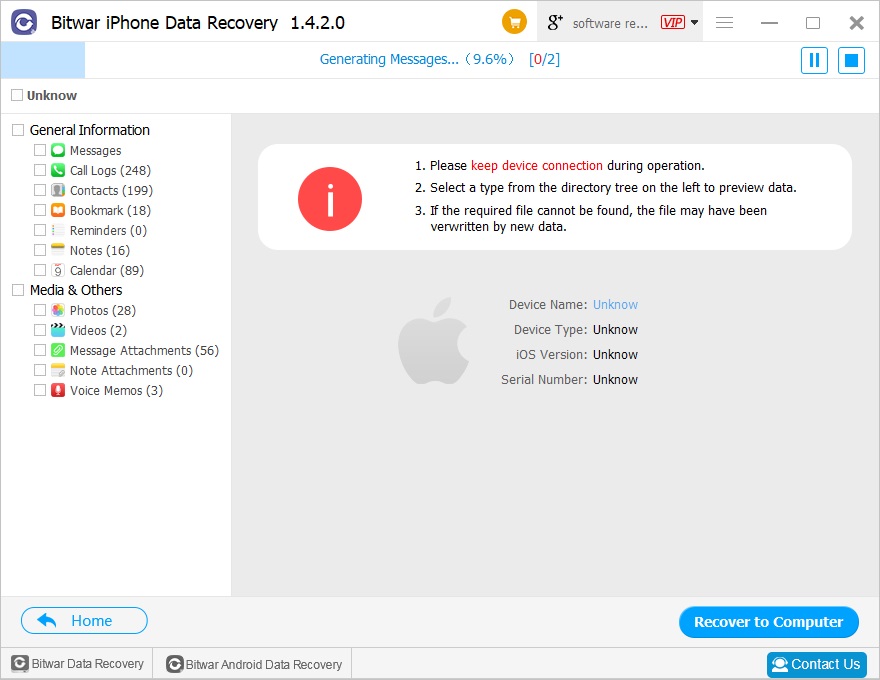
Step 3: Preview and recover data from iPhone
After you start the scan, the program will automatically scan your iPhone/iPad/iPod touch to search for deleted files or lost data. During the scan, if you see the data you are looking for, you can "pause" or "stop" to start previewing and recovery. After the scan, the program will show all the scanned data. You can click on contacts in the list on the left to preview all deleted information. Finally, you can click the "Recover" button to get the selected files back.
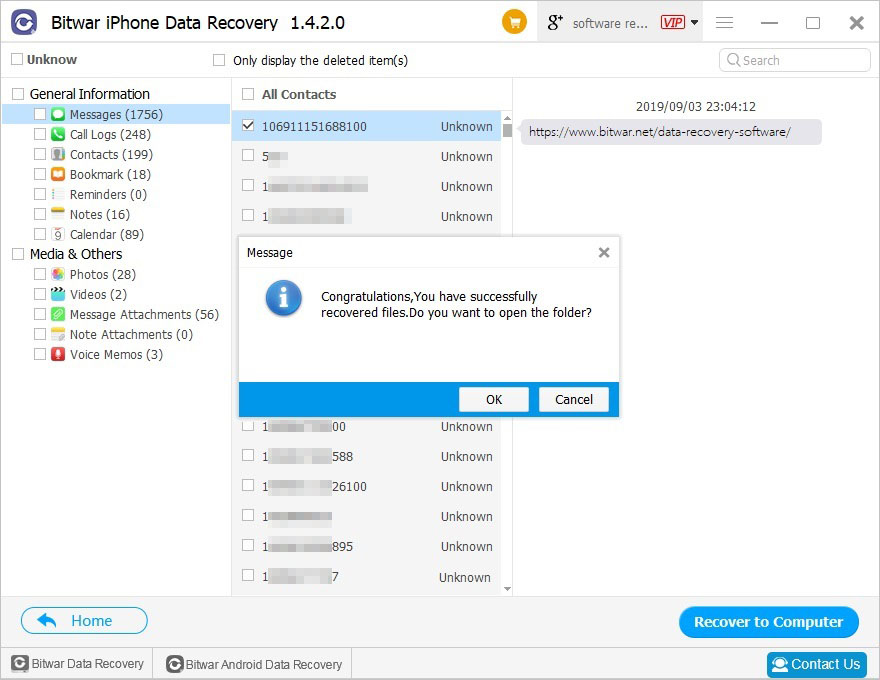
According to the above operation, the lost and deleted data can be recovered successfully.
Note:
1. No matter whether you have made a backup in advance, you can apply this tutorial to recover deleted files from iPhone/iPad/iPod touch.
2. This method also can be applied to recover Messages, Call logs, Bookmarks, Reminders, Notes, Calendar, Photos, Videos, etc. on iOS Device.
Whenever you encounter data loss issues, let Bitwar Data Recovery help you!
This article is original, reproduce the article should indicate the source URL:
http://adminweb.bitwar.net
Keywords:Recover Lost Data From iPhone