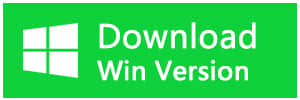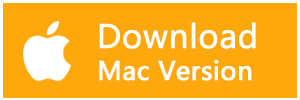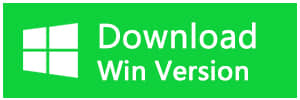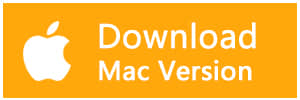Summary
In this article, we introduce a free Word file recovery software to retrieve your Word documents.
Microsoft Word document is widely used in office and home for handling digital contents like reports, stories, documents, statistics, notes and etc. Sometimes Word file can be lost for multiple reasons:
● The document may be lost if an error occurs that forces Word to quit if you experience a power interruption while editing, unexpected Microsoft Word exit, or if you close the document without saving changes. Please recover lost word files use the methods in this URL: How to recover a lost Word document;
● The word files lost by error deletion, accidental formatting, system restore, partition losing, etc. we recommend you use free download word file recovery software - Bitwar Data Recovery. It can recover most Microsoft Word loss situations in Word files. And The recovery step is very simple, the entire recovery process requires only 4 steps.
Free download word file recovery software -- Bitwar Data Recovery and install it. You can also use Bitwar Data Recovery for Mac to recover word files on Mac OS. Please download the right version according to your operating system.
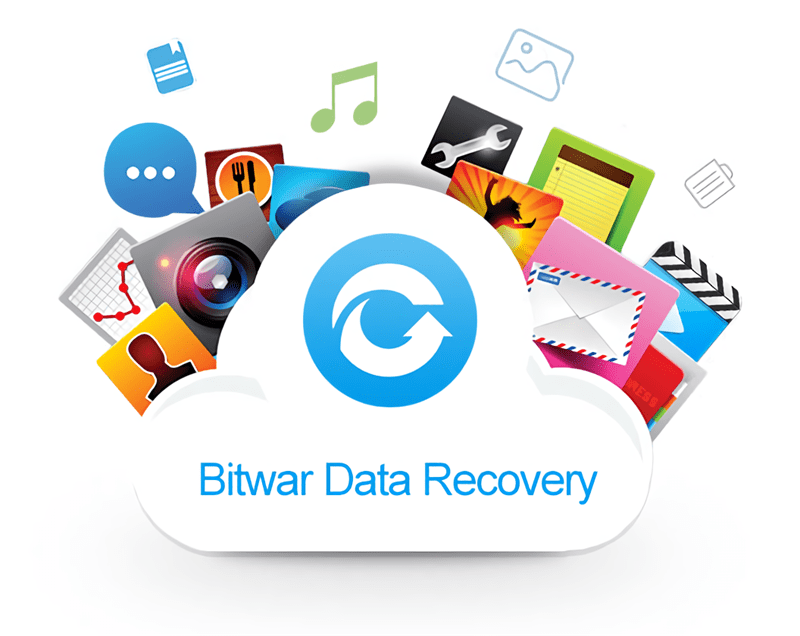
Steps to recover Word files with Bitwar Data Recovery
Step 1. Select the partition or device
Launch Bitwar Data Recovery software, select the partition where you want to recover your word files and click "Next".
Notes: Please DO NOT save any files in the partition/devices where your data lost and you want to recover from.
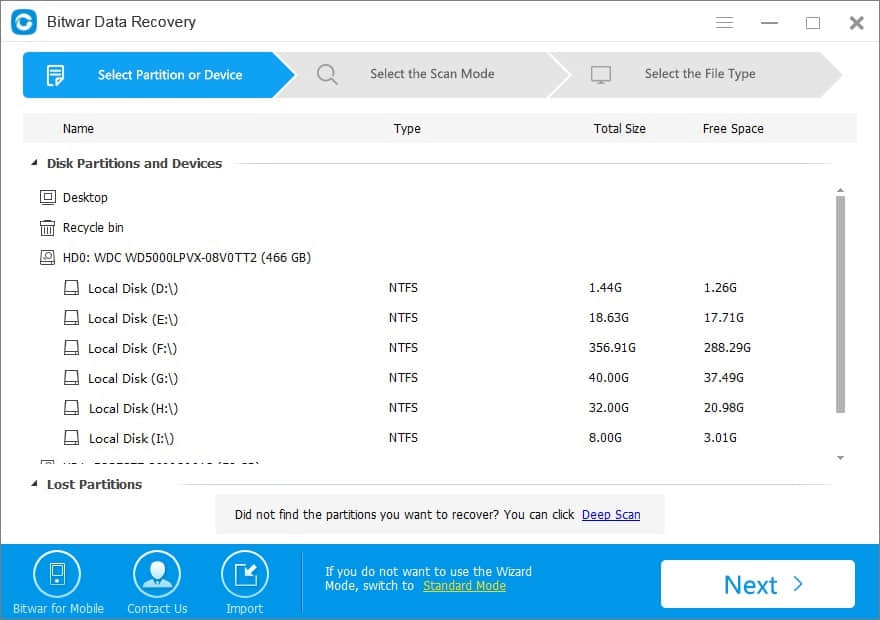
Step 2: Select the Scan Mode
Quick Scan: If you deleted data by accidental deletion, such as shift+delete, emptied the Recycle Bin, deleted by other software or deleted on External storage devices. If files have not been overwritten by other data, the files can be retrieved and recovered completely.
Formatted Recovery: Recover formatted files after performed a quick format on a partition or hard drive.
Deep scan: If files are not found under quick scan, try deep scan. The deep scan will search every sector of the hard drive to find all existing files but the scanning process will spend more time than quick scan and will not have the original file name in the scanning results.
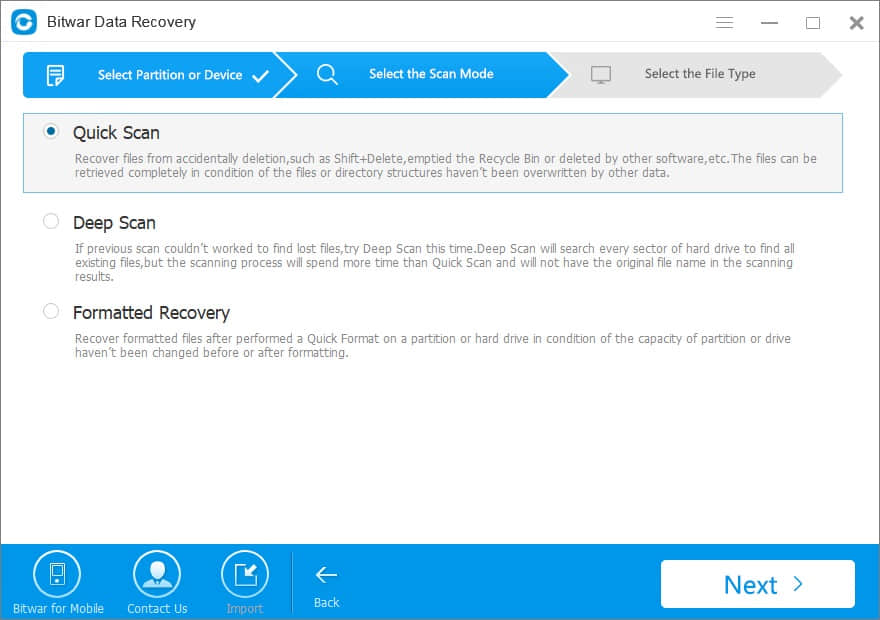
Step 3: Select the file types
You can select the file type in this step. We can see the document type including word,excel,ppt,txt,pdf,etc. We want to recover word files, so choose "Document" and press "Next" button to start scanning.
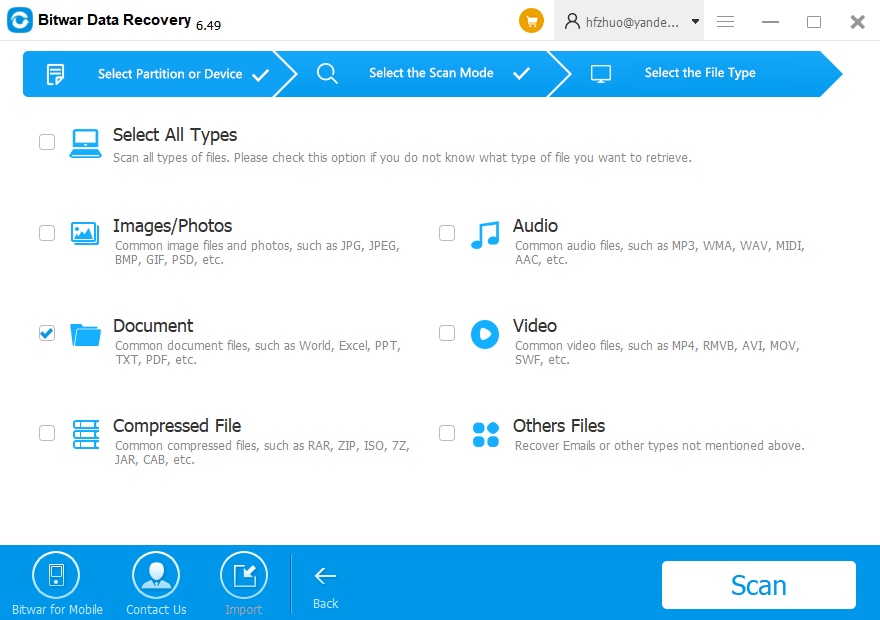
Step 4: Preview and recover the files
While scanning, you can pause and stop the scanning processes to preview the found data you scanned out. you can also export the scan results by clicking Export Scan Status, and Import the use when needed.
After the scan, preview all the listed recoverable Word documents. Bitwar Data Recovery supports previewing document type,including Word, Excel, PDF, txt,etc..
When you have determined the files which you want them back, select it and click the "Recover" button to save it to another partition or external device.
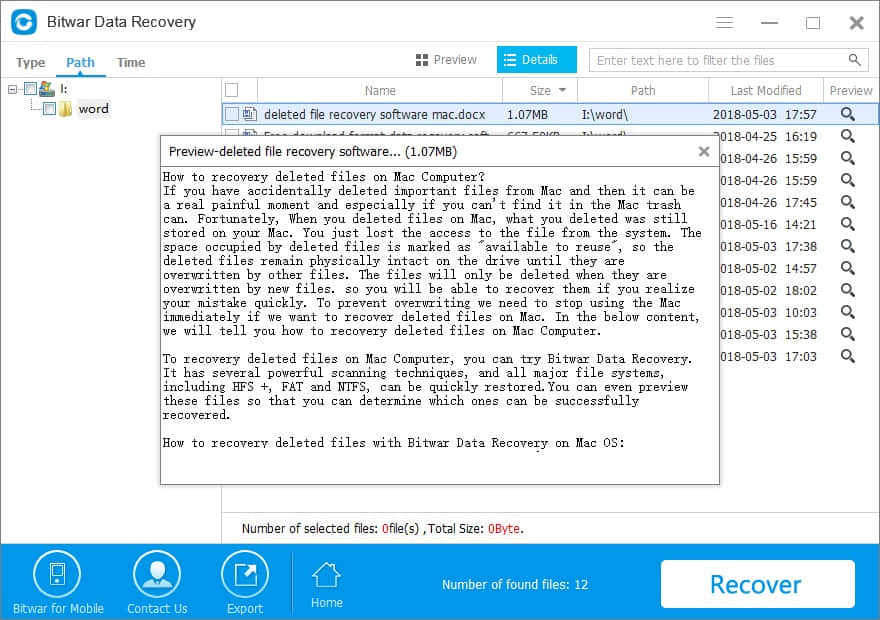
With the action above, your word file has been restored. More than just document, you can restore all types of files such as pictures, videos, audio, compressed files, etc. with Bitwar Data Recovery. Thus, you can rely on Bitwar whenever you are troubled by data loss issues.
This article is original, reproduce the article should indicate the source URL:
http://adminweb.bitwar.net
Keywords:word file recovery software