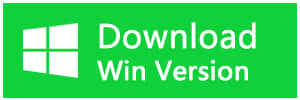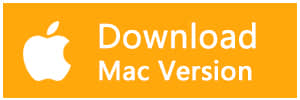Summary
In this page, you will find the best picture recovery software to restore your lost or deleted pictures.
Data loss usually happens suddenly. We sometimes deleted pictures to clear more space but then realize that some of the pictures are important. In this case, picture recovery is necessary. As for image recovery, Bitwar Data Recovery stands out among all the recovery software.
Bitwar Data Recovery is a fast, reliable and Best picture file recovery software with powerful functions which can help you to restore picture files on several steps. It can be used for recovering images not just in the hard drive of your PC, but also any smartphone, digital camera, USB drive, and memory card.
Download and install Bitwar Data Recovery and launch it on your computer, follow the next simple steps to perform picture file recovery.
Notes: When you want to recover data from your computer, Please DO NOT save any files and program in the partition/devices where your data lost and you want to recover from.
How to recover pictures with Bitwar Data Recovery?
1. Launch this program and select the partition where you want to recover your word files and click "Next."
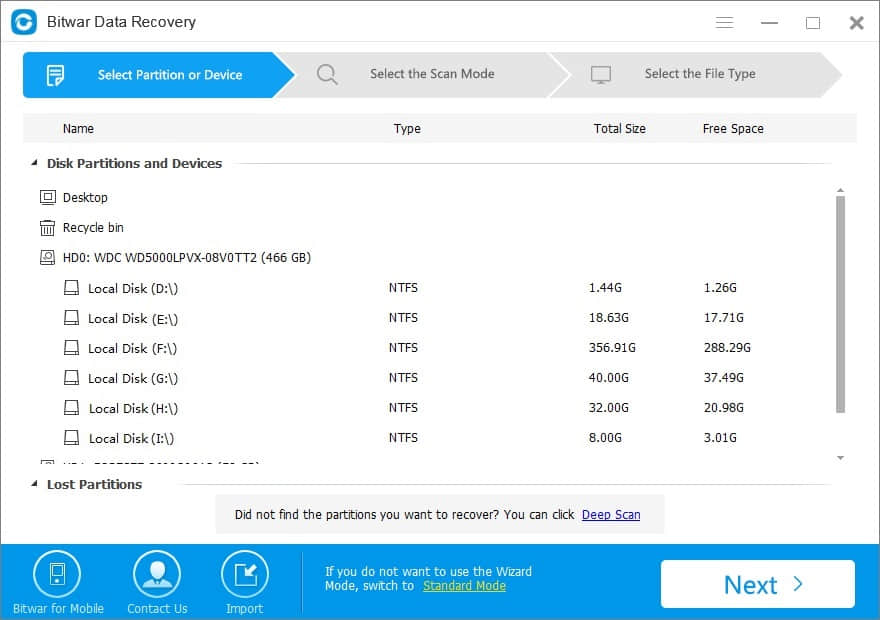
2. Select the Scan Mode through your picture files loss situations:
● Quick Scan: If you deleted data by accidental deletion, such as shift+delete, emptied the Recycle Bin, deleted by other software or deleted on External storage devices. If files have not been overwritten by other data, the files can be retrieved and recovered completely.
● Formatted Recovery: Recover formatted files after performed a quick format on a partition or hard drive.
● Deep scan: If files are not found under quick scan, try deep scan. The deep scan will search every sector of the hard drive to find all existing files but the scanning process will spend more time than quick scan and will not have the original file name in the scanning results.
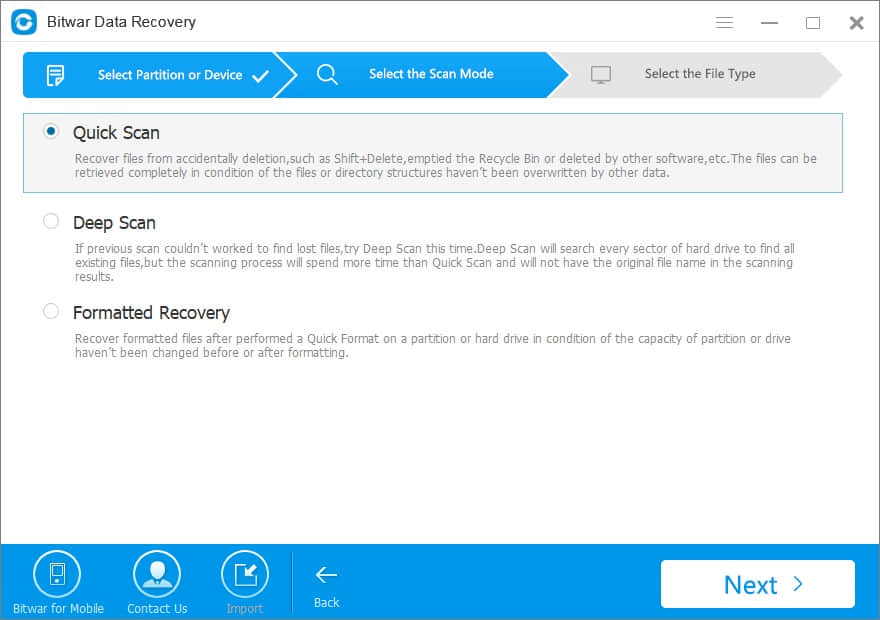
3. Select the file type in this step. We know the "Images/Photos" type contains commonly used graphic files and photos, choose "Images/Photos" when you want to recover picture files and press "Next" button to start scanning.
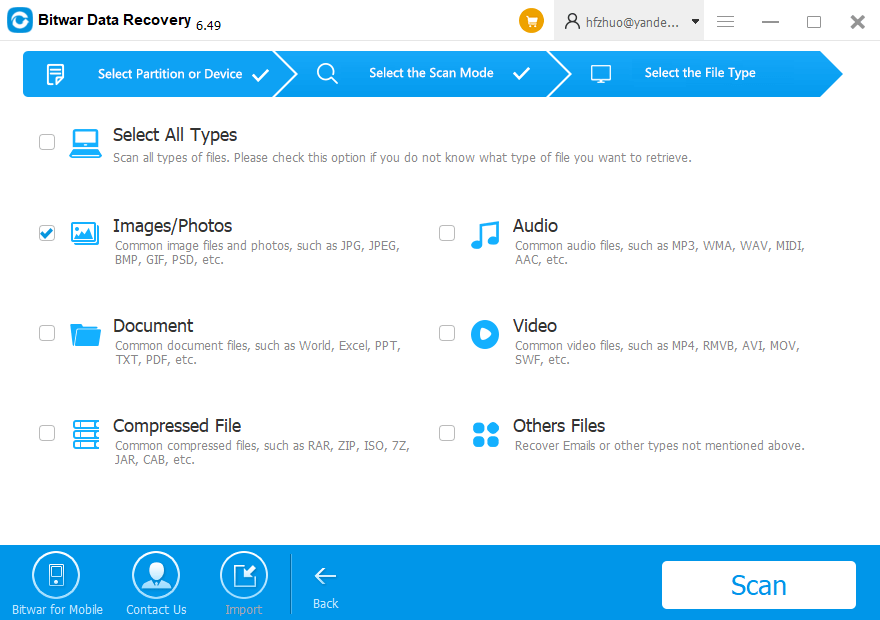
The scan will start quickly and you can have a rest during the scanning. After the scan, you can preview all the listed recoverable picture files. Bitwar Data Recovery supports previewing them.
When you have determined the picture files which you want them back, select it and click the "Recover" button to save it to another partition or external device.
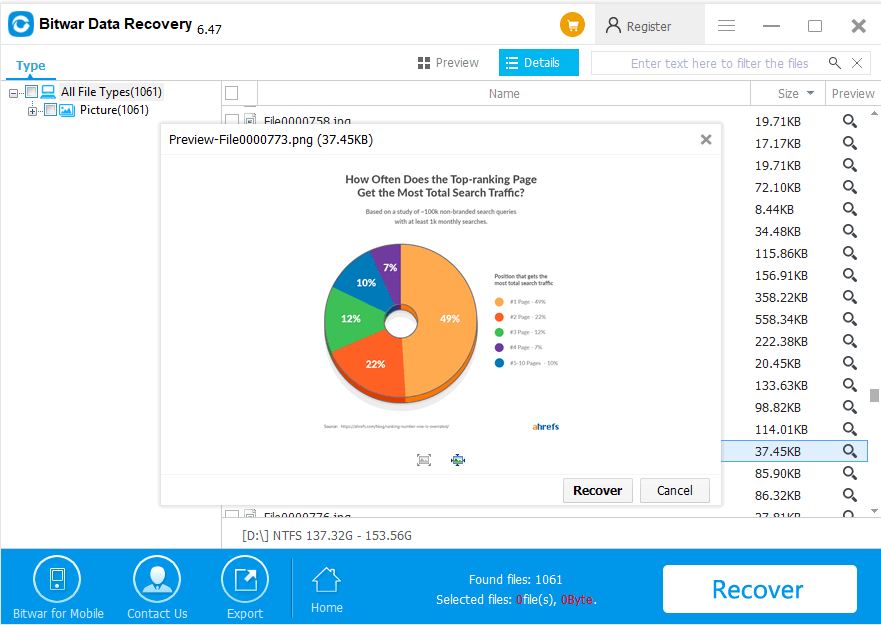
After that, you can retrieve the lost or deleted pictures successfully.
Conclusion
With a highly effective and trusted file recovery software like Bitwar Data Recovery, you have not to worry about data loss issue. This free picture recovery software is not just for Windows users but Mac, iPhone and Android devices users.Why not download Bitwar Data Recovery and have a try?
This article is original, reproduce the article should indicate the source URL:
http://adminweb.bitwar.net
Keywords:picture file recovery software